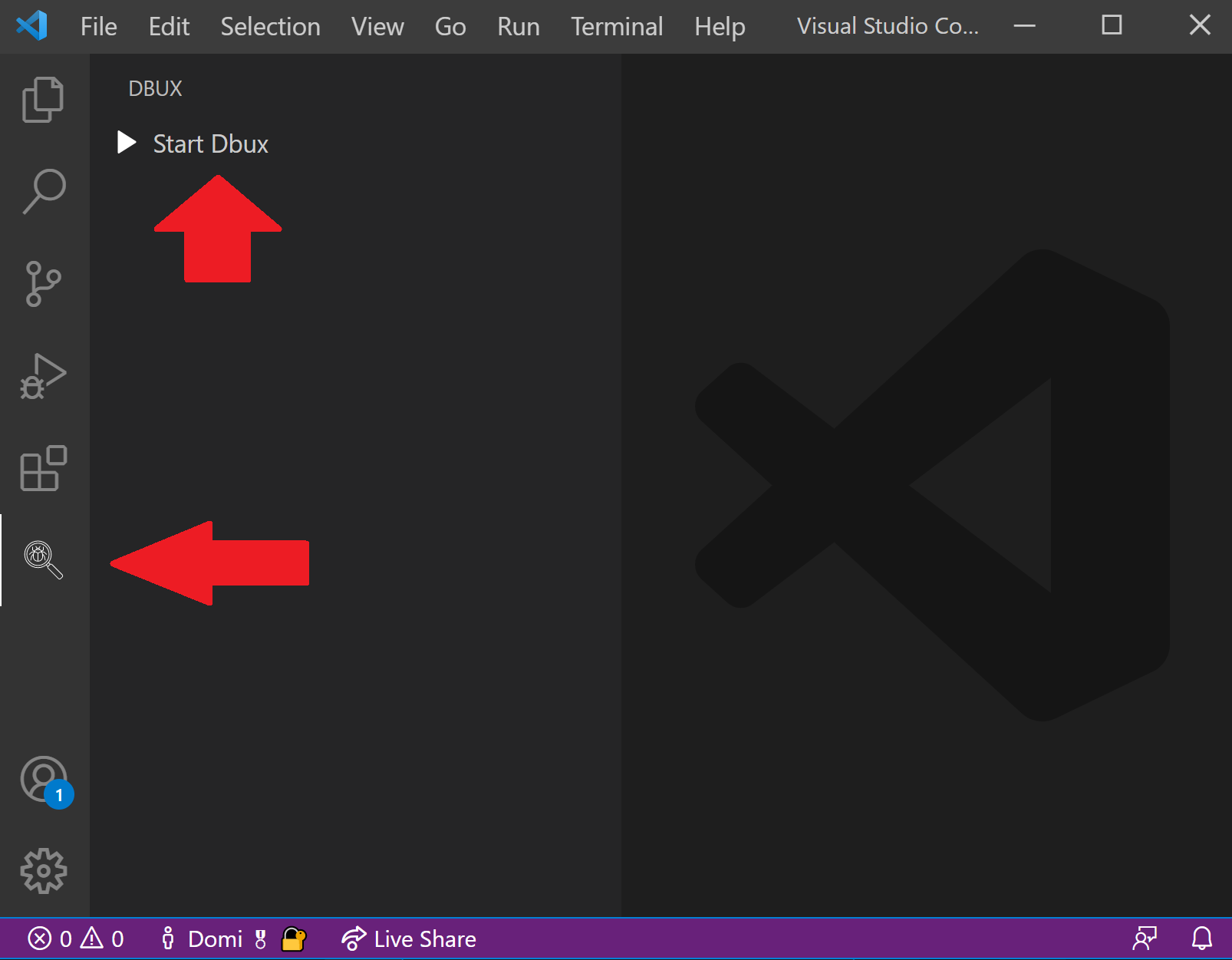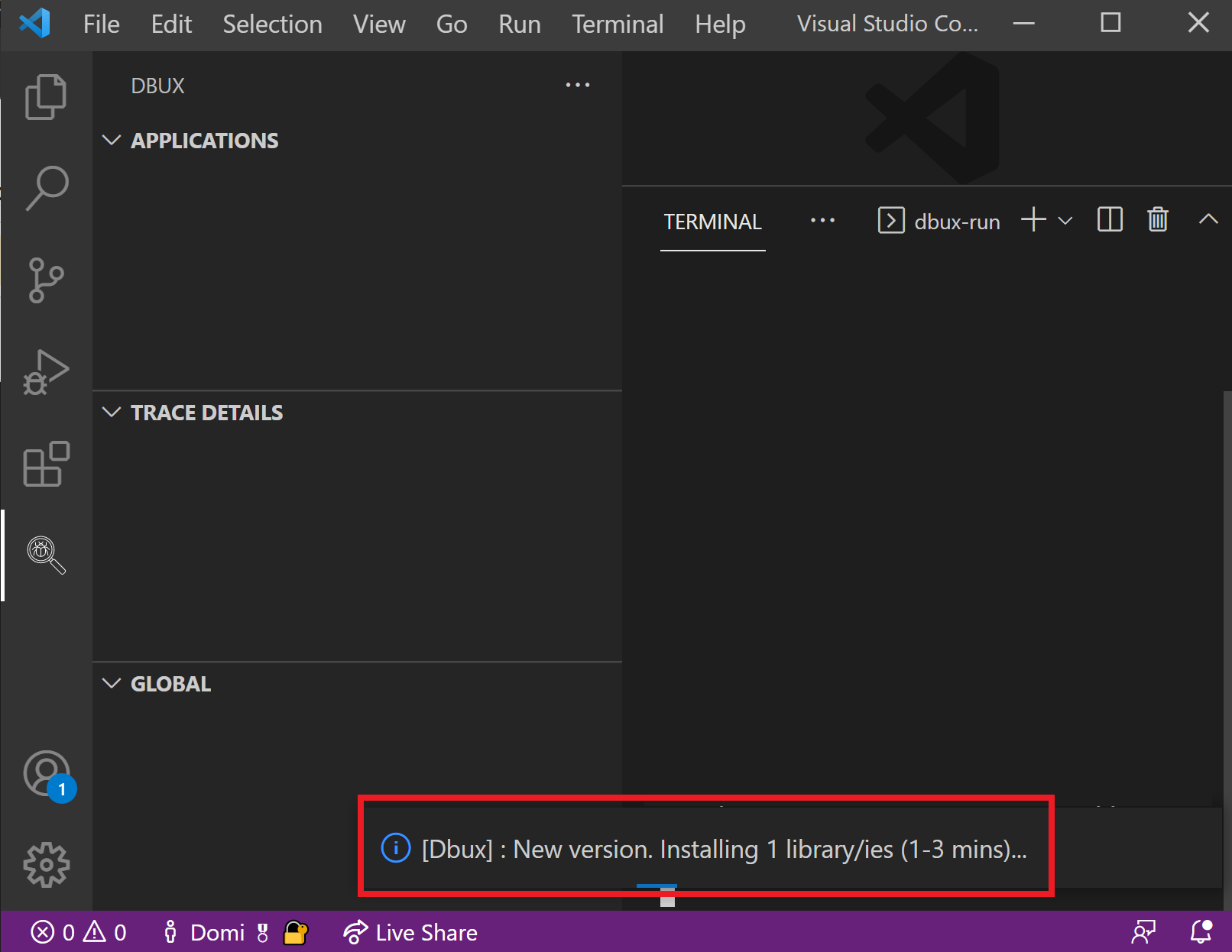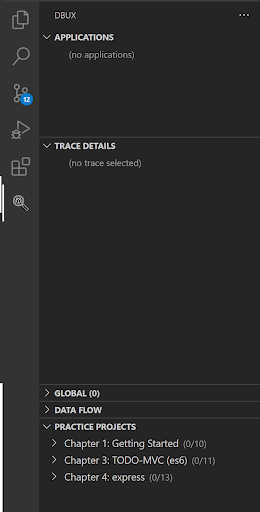Installation
- Install the Dbux VSCode Extension from the VSCode Marketplace.
- Select the Dbux Extension on the VS sidebar -> Click the "Start Dbux" button
- When necessary (e.g. after installation), wait for dependencies to update.
- The Dbux VSCode Extension is now ready to use!
System Requirements
caution
As of Jan. 2022, Dbux at least requires node@16+ and npm@8+.
If you don't have the right Node version, please read this.
When working through Dbux Practice exercises, more tools might be required for each project.
- As of Jan. 2022, it at least requires
gitto be installed. - It automatically tries to determine whether required tools are installed.
- If it is missing anything, it should warn you upon starting a project or exercise.
- If nothing is missing, it leaves a positive message in the Dbux Output Channel. E.g.:
✓ node
found at "C:/PROGRAM FILES/VOLTA/NODE.EXE" (v16.13.1 satisfies 16)
✓ npm
found at "C:/PROGRAM FILES/VOLTA/NPM.EXE"
✓ git
found at "C:/PROGRAM FILES/GIT/CMD/GIT.EXE"
Fixing Your Node Version
This section explains methods and pitfalls related to changing your Node version.
It is only important if your node version does not fulfill Dbux's requirements.
Changing Node Management Systems
If you don't have a preferred node version management system, we recommend using Volta for managing your Node versions. Unlike nvm and n, it is cross-platform. It also allows to locally require specific node versions. This way, different projects on your computer can easily run at a different version of node without messing with each other.
Caution: Uninstall First
Note that when changing Node management systems, make sure to first uninstall all previously installed managers and versions of node.
Changing Node Versions
Even if you are not changing Node management systems: changing your system-wide Node version can still become a bit of a nightmare.
That is because when changing Node versions, it might uninstall or forget all your globally installed node packages. If you are using globally installed packages, please consult your current Node installer/manager on how they manage them, before taking the big step. If you change your Node installer/manager, then you will most definitely lose all globally installed packages.
Caution: Global Packages
This is a PSA: Don't Install Node Packages Globally!
Like many others, we recommend to never install packages globally (even if the module authors recommend otherwise). Maintaining globally installed packages is always a lot more painful, because they might affect all projects on your system, and, unlike locally installed packages, they don't have proper dependency management which easily leads to dependency conflicts.
If you already have globally installed Node packages, Dbux won't be affected all too much. It just needs some careful attention when you want to move to a different Node version.